Task Queues
The Task Queue page displays tasks that are assigned to you or assigned to your Shop. Near the top of the page, the Assigned to Me field shows information about tasks that have been assigned to you, and the In My Queue field shows tasks that are available in your shop queue. Shop Supervisors also see additional information in the Assigned to My Shop field. A list of all the tasks that have been assigned to your Shop is displayed below the informational fields. Search and filter tools at the top of the page allow you to customize the task list.
Note: Users who are not Shop Supervisors will see only zeros in the Assigned to My Shop field.
If your organization is using the Shop Queue feature in GLOBAL, you may see the Take button on some tasks. Tasks with the Take button have been assigned to a Shop and are available for Shop staff to self-assign as the technician responsible for completing that task.
Task Queue FAQs
How come I see tasks that aren’t assigned to me?
The Task Queue page displays all of the tasks that are available to view by default. You can customize the display by doing one of the following:
- Use the search bar to search by task number, description, or location.
- Select the Expand button
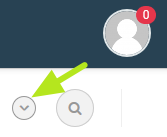 to use the filter feature to customize the display. For information about using the filter feature see "Create Filters in GLOBAL" and "Saved Filters in GLOBAL" on the General Video Tutorials page.
to use the filter feature to customize the display. For information about using the filter feature see "Create Filters in GLOBAL" and "Saved Filters in GLOBAL" on the General Video Tutorials page.
Why is the Starting Today count zero when I have a task with a start date of today?
The Starting Today count is based on the Start Date included on each task, which may be different than the Start By date on the work order that includes the task.
Can I reset the Overdue task count to Zero?
The Overdue task count cannot be reset.
When does the task timer Play icon become available?
The task timer becomes available when a user is assigned to the task Labor and the task status is Started.
How come the task timer Play icon doesn’t appear under the time?
You can only see the timer Play icon on tasks that are assigned to you. You may not see the Play icon on a task that has been assigned to you if:
- the work order that includes the task has not been submitted or issued.
- the work order that includes the task has been completed.
For more information see Using the Task Timer and Manually Entering Task Time on the Completing Tasks page.
Why can't I re-open a completed task?
If the work order associated with the task has been closed, the task cannot be re-opened or edited. If the work order has not been closed, users assigned Maintenance user roles can re-open a task by changing its status using the drop-down menu available on the task on the Task Queue page.
Why do some tasks say “Take” and others do not?
Tasks with the Take button have been assigned to a shop and are available for shop staff members to self-assign as the technician responsible for completing that task. You may not see the Take button if:
- the task is not assigned to a shop or is not assigned to your shop.
- the task is already assigned to you or another technician.
- you are a member of the assigned shop's Staff Roster, but are not a member of the Shop Queue. Tasks assigned to a shop are visible to all shop staff; the Take button is available to shop staff who are also included in the Shop Queue.
When does the Take button become visible? Who can see it?
The Take button appears when the Labor on a task is assigned to a Shop that is activated as a Queue in GLOBAL. Users who are members of the assigned Shop's Staff Roster and are also members of the assigned Shop's Shop Queue can see the Take button.
What happens when you “Take” a task?
When you take a task, the task is assigned to you for completion. Once a task is taken, it is no longer available in the Shop Queue. For more information see Completing Tasks.
How do I know which shop a task has been assigned to if the user belongs to more than one shop?
You can open the task to check the Shop assignment in the information on the task form.