Closing Work Orders
When the Task form(s) associated with a Work Order are completed, the Work Order status becomes Complete | Completed and the Work Order enters the Analysis phase. When a work order enters the Analysis phase, it indicates that all the tasks on the work order have been completed. In the Analysis phase, the information on the completed work order is available for review and analysis. You can also use the information about labor time, resources used, and other costs in your company's invoicing system, if applicable. The final step is to close the work order, recording any asset failures that were found while the work order tasks were being performed. The final status of a completed work order is Closed | Completed.
The following steps show you how to filter and open work orders with the Complete | Completed status, then process a Complete | Completed work order through to Closed | Completed status.
- To navigate to the Work Orders page, do one of the following:
- On the Home Page, select Manage Work Orders
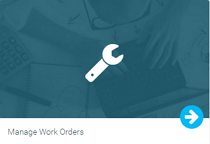 .
. - On any page, select Work Orders from the left navigation menu, then select Work Orders.
-
At the top of the Work Orders page, select the Expand button
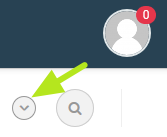 . The Work Orders filter menu opens.
. The Work Orders filter menu opens. - In the Select Status field, select Complete. The list is then filtered and shows only completed work orders. By default, the work order list is ordered from the highest numbered work order to the lowest.
- Select the work order you want to close by clicking on the Work Order number.
 The work order opens.
The work order opens. - Review the information on the work order as needed. You can use the information about labor time, resources used, and other costs in your company's invoicing system, if applicable.
- Select Close. The Close Out Work Order window opens.
- (Optional) To record asset failures, do one of the following:
- To select only from failures that are assigned to the asset, select the Failures box.
To select from failures on the failure template list as well as failures that are assigned to the asset, select Expand to full list
 , then select the Failures box.
, then select the Failures box.
To record an additional failure, select the Failures box.
- Select Close WO. The screen refreshes and the work order enters Closed | Completed status.
The Work Orders > Work Orders page opens.